Boost Your Efficiency: Macro Creation with ChatGPT in MS Excel Technology
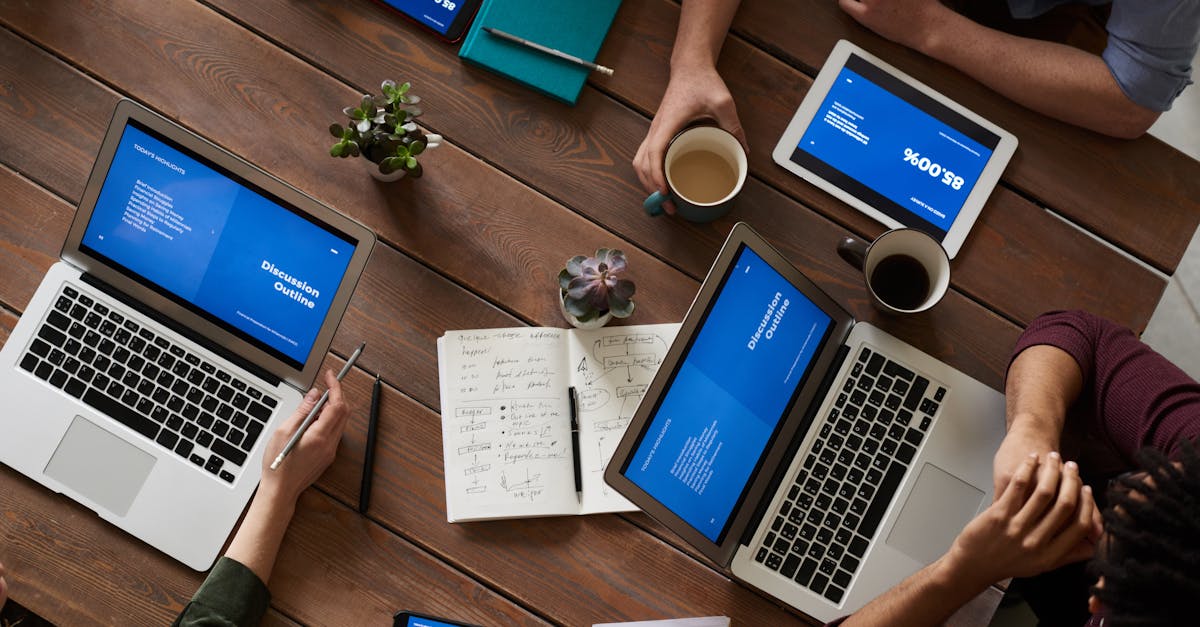
Microsoft Excel is a widely used spreadsheet program that offers various features to simplify tasks and improve productivity. One such feature is the ability to create macros, which are sequences of commands and actions that can be recorded and then executed with a single click. Macros are particularly useful for automating repetitive tasks, saving time and effort for the user.
What is Macro Creation?
Macro creation in Excel involves recording a series of actions performed in the program and saving them as a macro. The recorded macro can then be played back whenever needed to reproduce the same set of actions. This allows users to automate tasks that they frequently perform, such as formatting data, applying formulas, or generating reports.
How to Create and Use Macros
To create a macro in Excel, follow these steps:
- Open Excel and go to the "Developer" tab on the ribbon. If the "Developer" tab is not visible, you may need to enable it in the Excel settings.
- Click on the "Record Macro" button. A dialog box will appear, asking you to provide a name for the macro.
- Enter a descriptive name for the macro and choose where you want to store it (in the current workbook or in your personal macro workbook).
- Click "OK" to start recording the macro.
- Perform the actions you want to include in the macro. Excel will record each action, such as entering data, selecting cells, or applying formatting.
- When you are done, click on the "Stop Recording" button in the "Developer" tab.
- Your macro is now created and ready to use.
Benefits of Using Macros
Macros offer several benefits for Excel users:
- Time-saving: Macros automate repetitive tasks, allowing users to accomplish them in a fraction of the time it would take to do manually.
- Accuracy: By automating tasks, macros reduce the chances of human error, ensuring consistent and accurate results.
- Productivity: With macros, users can focus on more important aspects of their work while leaving the repetitive tasks to be handled automatically.
- Consistency: Macros enforce standard procedures and formatting, reducing variations in data handling and presentation.
- Flexibility: Macros can be customized and modified as per the user's specific requirements, offering flexibility in automating various tasks.
Conclusion
Macro creation in Microsoft Excel is a powerful tool that can significantly improve productivity and efficiency. By automating repetitive tasks, users can save time, reduce errors, and focus on more important aspects of their work. Macros offer a wide range of benefits and can be customized to meet specific requirements. So, if you find yourself performing the same actions repeatedly in Excel, consider creating a macro to simplify your workflow.
Comments:
This article is really insightful! I had no idea you could use ChatGPT to create macros in MS Excel. Can someone provide more details on how to set it up?
I've been using MS Excel for years, but I never thought about using ChatGPT to boost efficiency. This sounds interesting!
@Michael Johnson, I'm glad you find the idea intriguing! If you're familiar with Python, integrating ChatGPT into Excel macros can be a game-changer for automating repetitive tasks.
Christian, can macros created with ChatGPT handle complex tasks in Excel?
@Michael Johnson, definitely! ChatGPT can handle complex tasks in Excel, such as data manipulation, formatting, and even generating reports. It's versatile and adapts to various scenarios.
I tried using macros in Excel before, but I found the process quite complex. Can ChatGPT simplify it?
@Lisa Thompson, ChatGPT can indeed simplify the process of creating macros in Excel. It provides natural language capabilities, allowing you to interact with Excel through text-based commands instead of writing complex code.
Christian, are there any resources or tutorials available for beginners to learn more about integrating ChatGPT with Excel macros?
@Lisa Thompson, there are some helpful resources available. OpenAI provides documentation and tutorials on setting up ChatGPT with Excel macros. Additionally, community forums offer valuable insights and experiences.
@Christian Bentajado, thank you! I'll check out the OpenAI documentation and see if I can find any relevant forums.
I can relate, Lisa. Macros can be complex, and any simplification would be greatly appreciated.
@Emily Davis, ChatGPT provides a more intuitive way to interact with Excel macros, reducing the complexity that traditional code-based approaches may have. I hope it can simplify your experience with macros!
Christian, how does ChatGPT handle errors or unexpected inputs in Excel macros?
@John Davis, error handling in ChatGPT-based macros is important. You can implement checks for unexpected inputs and errors, providing user-friendly responses when necessary. It's crucial to ensure a robust error-handling mechanism.
Lisa, based on what Christian mentioned, it seems like ChatGPT can provide a more user-friendly way to interact with macros than traditional coding methods.
@Emily Davis, that's good to know. I'm definitely inclined to give it a try now!
@Christian Bentajado, I appreciate the simplified approach. It will definitely make my life easier when working with macros!
@Emily Davis, I'm glad to hear that! Simplifying the macro creation process and making it more accessible is one of the goals of using ChatGPT in Excel.
@Christian Bentajado, I appreciate the resources and guidance you provided. I'll start exploring them soon!
@Lisa Thompson, I'm excited to hear about your experience with ChatGPT and Excel macros! Let us know how it goes.
@Emily Davis, I'll definitely share my experience once I dive into it. Looking forward to trying it out!
Thank you all for your comments! I'm the author of this article, and I'm glad you find it interesting. Let me provide some more details.
Thanks, Christian! I'm really looking forward to learning more about ChatGPT and its integration with Excel macros.
@Sara Smith, setting up ChatGPT for macros in Excel is relatively straightforward. First, you need to install the OpenAI Python library. Then, you can create and test your macros using Python scripts.
Are there any limitations or specific use cases where ChatGPT is most effective for creating macros in Excel?
@Sara Smith, while ChatGPT can handle a wide range of tasks, it shines especially in automating repetitive data entry, report generation, and workflow management. It's ideal for situations where quick and intuitive interactions are preferred.
Christian, are there any performance considerations we should be aware of when running ChatGPT-based macros in Excel?
@Sara Smith, running ChatGPT-based macros in Excel may have performance implications, especially with larger datasets or complex interactions. It's important to optimize the code and handle potential latency issues.
@Christian Bentajado, thank you for the insight! I'll keep that in mind when working with larger datasets.
This is amazing! I've been using Excel macros for a while, but the idea of combining it with ChatGPT opens up new possibilities. Can anyone share their experiences with this approach?
John, I've recently started using ChatGPT for Excel macros, and it has been a game-changer. It's much easier to communicate my intentions through natural language, and the overall process has become more intuitive.
@Megan Reed, glad to hear that it has transformed your experience with Excel macros. I'm definitely going to give it a shot!
Is there a specific Python library or package that we need to install to integrate ChatGPT with Excel macros?
@Michael Johnson, to integrate ChatGPT with Excel macros, you need to install the 'openai' Python package, which provides all the necessary functionalities.
I've been meaning to explore automation in Excel. This article has sparked my curiosity about using ChatGPT for macros. Can anyone share an example of how it can be useful in a practical scenario?
@Seth Williams, I've used ChatGPT to automate data entry in Excel. Instead of manually copying data from reports to spreadsheets, ChatGPT can extract information from text-based reports and populate the necessary fields automatically.
@Seth Williams, another practical example is automatically generating Excel reports from structured data. Rather than spending time manually creating reports, you can design a ChatGPT-based macro to generate them based on a set of rules.
@Christina Gomez, that sounds like a huge time saver! I can see great potential in automating report generation.
@Christina Gomez, thank you for sharing those examples. It's inspiring to see the wide range of possibilities with ChatGPT and Excel macros.
@Seth Williams, indeed, the possibilities are extensive. It's amazing how seamlessly ChatGPT can integrate with Excel macros to enhance automation workflows.
@Christina Gomez, I completely agree! It's exciting to think about the impact it can have on productivity and automation.
Being able to create Excel macros with natural language interactions sounds fantastic! Are there any security concerns we should keep in mind when using ChatGPT for this purpose?
@Daniel Lee, security is an important aspect to consider. When using ChatGPT for macros, make sure to validate user inputs, sanitize any data that comes from external sources, and implement best practices for code execution.
Christian, can we integrate ChatGPT with existing Excel macros or do we need to start from scratch?
@Daniel Lee, you can integrate ChatGPT with existing Excel macros. By leveraging ChatGPT's natural language capabilities, you can enhance the functionality of your existing macros or create new ones from scratch.
I'm not very experienced with Python. Would it still be feasible for me to use ChatGPT for Excel macros, or is significant programming knowledge required?
@Michael Johnson, even without extensive programming knowledge, you can still leverage ChatGPT for Excel macros. There are resources available to help beginners get started, and the learning curve isn't excessively steep.
I agree, Michael! This is a unique approach to boosting efficiency in Excel. I'm excited to give it a try!
@Michelle Anderson and @Chris Jenkins, I'm glad to hear that you're excited about exploring this approach. If you have any specific questions or need further guidance, feel free to ask!
@Michael Johnson, it's reassuring to know that even with limited programming knowledge, we can still benefit from ChatGPT in Excel macros.
I'm always looking for ways to increase my productivity in Excel. This article has certainly sparked my interest!
Are there any potential drawbacks or challenges when utilizing ChatGPT for Excel macros?
@Daniel Lee, while ChatGPT enhances automation in Excel, it might not be suitable for every scenario. It's important to evaluate the task's complexity, time constraints, and desired user experience to determine whether ChatGPT fits well.
@Christian Bentajado, thank you! Considering those aspects will help me make an informed decision about utilizing ChatGPT for Excel macros.
@Christian Bentajado, your insights have been incredibly helpful. Thanks for answering our questions!
@Daniel Lee, you're welcome! I'm always happy to help and provide more information. Feel free to reach out if you have any further queries.
@Christian Bentajado, thank you for offering your assistance! I'll definitely reach out if I have any specific questions.