Boosting Collaboration in Premiere Pro: Unleashing the Power of ChatGPT in Collaborative Projects
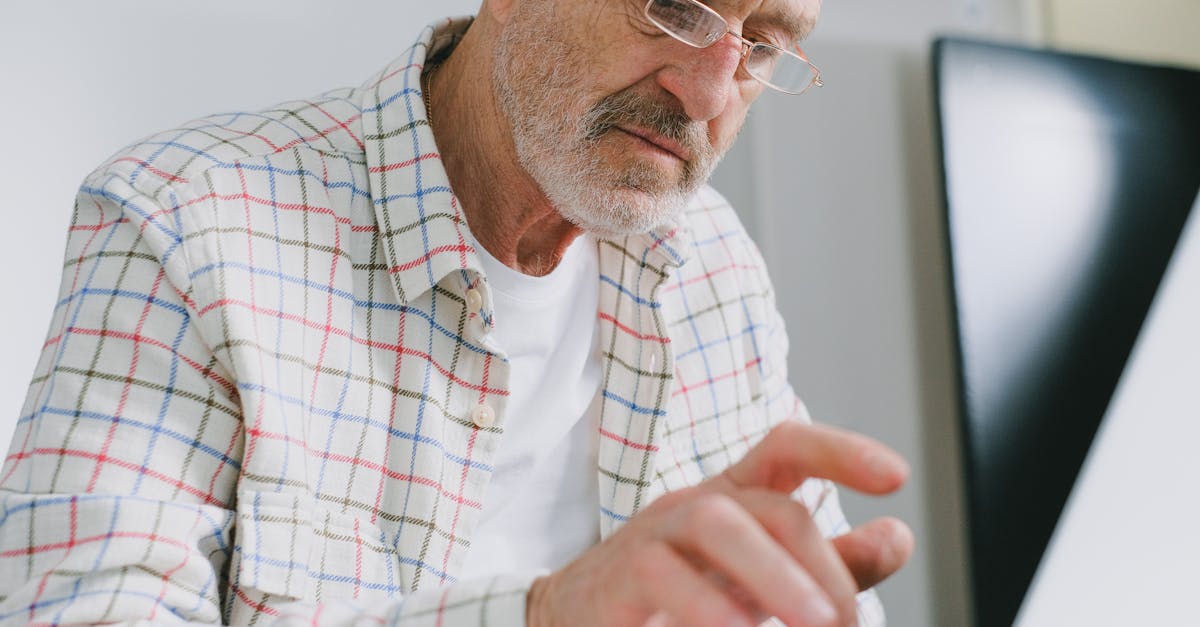
Introduction
Premiere Pro is a powerful video editing software widely used by professionals in the film and media industry. While it is often used by individuals for editing personal projects, it also offers robust features for collaborative projects. In this article, we will explore the benefits of collaborative projects and share tips and techniques for remote collaborations using Premiere Pro.
Benefits of Collaborative Projects
Collaborative projects in Premiere Pro allow multiple users to work together on the same project concurrently. This feature has several benefits:
- Efficient Workflow: Collaborative editing streamlines the editing process by enabling team members to work on different aspects simultaneously. This reduces the overall project timeline.
- Version Control: Premiere Pro offers robust version control, allowing team members to easily access and revert to previous project versions. This ensures project backups and avoids conflicts.
- Real-Time Updates: Users can see each other's changes in real-time, making collaboration more seamless. This is especially useful for remote teams spread across different locations.
- Enhanced Communication: Collaborative projects facilitate effective communication among team members through comments and annotations, ensuring everyone stays on the same page.
Tips and Techniques for Remote Collaborations
Remote collaborations require a different set of strategies to maximize efficiency. Here are some tips and techniques:
- Establish Clear Communication Channels: Set up regular video conferences or use messaging apps to discuss project goals, milestones, and challenges. This helps maintain clarity and avoid miscommunication.
- Define Roles and Responsibilities: Clearly define each team member's role and responsibilities to avoid duplication of efforts and ensure smooth collaboration.
- Use Cloud Storage: Utilize cloud storage services like Google Drive or Dropbox to store project files. This facilitates easy access, file sharing, and real-time updates.
- Organize Project Structure: Establish a consistent folder structure within the project to make it easy for team members to locate and retrieve media assets.
- Utilize Premiere Pro's Collaboration Features: Familiarize yourself with Premiere Pro's collaboration features, such as Shared Projects and Team Projects. These features allow real-time collaboration and simplified project management.
- Regularly Backup Projects: Invest in automatic backup solutions to ensure project files are regularly backed up, minimizing the risk of data loss.
- Provide Feedback and Review: Implement a structured feedback system to ensure timely reviews and revisions. Clear feedback and concise notes help streamline the editing process.
Conclusion
Premiere Pro is not only a powerful video editing software for individual projects but also an excellent tool for collaborative projects. By leveraging the benefits of collaborative editing, teams can work efficiently and produce high-quality videos. Incorporating the tips and techniques mentioned in this article will help manage team projects effectively, even with remote collaborations.
Keep in mind that successful collaborative projects require effective communication, clear roles, proper organization, and efficient use of Premiere Pro's collaboration features. With the right strategies and tools in place, teams can take full advantage of Premiere Pro's capabilities and create outstanding videos together.
Comments:
Thank you all for reading my article on Boosting Collaboration in Premiere Pro! I hope you found it informative and useful. If you have any questions or comments, please feel free to share!
Great article, Vladimir! I've been using Premiere Pro for a while now, and I'm excited to try out ChatGPT for collaborative projects. It seems like a fantastic addition to enhance teamwork. Can't wait to see how it works!
Thank you, Lisa! I'm glad you enjoyed the article. ChatGPT can definitely revolutionize collaboration in Premiere Pro. Let me know your experience once you've tried it out!
I'm a professional video editor, and I have to say, ChatGPT sounds like a game-changer! Being able to communicate and collaborate with team members directly within Premiere Pro will save so much time and effort. Can't wait to give it a go!
Absolutely, Alex! Time-saving and improved efficiency are some of the key benefits of ChatGPT in Premiere Pro. Let me know how it enhances your editing workflow!
This article couldn't have come at a better time! I'm currently working on a collaborative video project, and ChatGPT seems like the missing piece we needed. I'll definitely give it a try. Thanks for sharing this, Vladimir!
You're welcome, Emma! I'm delighted to hear that the article aligns with your current project's needs. I'm confident that ChatGPT will enrich your collaboration and streamline the process. Good luck with your project!
ChatGPT sounds promising, but I wonder how it handles the potential flood of messages in a busy collaborative project. Have you encountered any limitations in terms of scalability and managing large teams?
That's a valid concern, Mark. While ChatGPT handles communication effectively in small to medium-sized teams, it might face challenges with scalability in extremely large teams. However, regular updates and enhancements are being made to improve its scalability and efficiency. I suggest trying it out and assessing its fit for your specific project requirements.
The collaborative capabilities of Premiere Pro keep expanding, and I'm here for it! Can't wait to integrate ChatGPT into my workflow. Thanks for shedding light on this, Vladimir!
You're welcome, Sophia! It's exciting to witness Premiere Pro evolving with robust collaborative features like ChatGPT. I hope it enhances your workflow and takes your projects to the next level!
This sounds interesting, Vladimir! As a newbie to Premiere Pro, I'm eager to explore all the collaboration tools available. Your article provides a great starting point!
Thanks, Mike! Premiere Pro offers a wide range of collaboration tools, and ChatGPT is certainly one of the highlights. I'm glad you found the article helpful. If you have any questions while exploring the software, feel free to ask!
Collaboration is crucial in video editing, and ChatGPT seems like a fantastic addition to enhance communication within Premiere Pro. Looking forward to giving it a try!
Absolutely, Emily! Seamless communication is key to effective collaboration in video editing, and ChatGPT makes it easier than ever. I'm excited for you to experience it!
I've always believed that effective communication is essential for successful collaboration, especially in creative projects. ChatGPT seems like a powerful tool to improve collaboration in Premiere Pro. Well done on the article, Vladimir!
Thank you, David! I couldn't agree more with your views. ChatGPT indeed empowers users to communicate seamlessly, fostering better collaboration in creative endeavors. I appreciate your feedback!
This is fascinating! I'm particularly interested in the practical applications of ChatGPT for collaborative video projects. Are there any specific scenarios or use cases where it really shines?
Absolutely, Olivia! ChatGPT excels in scenarios where multiple team members are working remotely or on different aspects of a project simultaneously. It enables real-time communication, quick feedback, and problem-solving. It's especially valuable when time is a crucial factor. I hope that helps!
I've been looking for ways to streamline collaboration in Premiere Pro, and ChatGPT seems like the perfect solution. Thanks for sharing this, Vladimir!
You're welcome, Sophie! Streamlining collaboration is indeed a top priority, and I believe ChatGPT will contribute significantly to that goal. Let me know how it works out for you!
Collaboration can make or break a video project. Having a tool like ChatGPT integrated into Premiere Pro is fantastic. It will definitely aid in effective teamwork!
Absolutely, Andrew! Smooth collaboration is essential for successful video projects, and ChatGPT acts as a catalyst in that process. I'm excited for you to try it out!
I'm thrilled about this new feature in Premiere Pro! Boosting collaboration is always a win. Can't wait to explore ChatGPT myself. Thanks for this awesome article, Vladimir!
You're welcome, Jessica! I'm glad you're excited about ChatGPT. It's a remarkable addition to enhance collaboration in Premiere Pro. Enjoy exploring its capabilities!
Collaboration in video editing has never been more crucial, especially with remote work becoming the norm. ChatGPT sounds like a game-changer. Thanks for the insights, Vladimir!
Absolutely, Daniel! The shift towards remote work has accentuated the need for seamless collaboration tools like ChatGPT. I'm glad you found the insights valuable!
Premiere Pro keeps getting better and better! The addition of ChatGPT for collaboration is fantastic news. Can't wait to utilize it in my future projects!
Indeed, Sarah! Premiere Pro constantly evolves to cater to the needs of its users, and ChatGPT is a testament to that. I'm excited for you to make the most out of it!
Collaboration brings diverse talents together, and ChatGPT serves as a bridge to streamline communication. Impressive feature, Premiere Pro!
Well said, Nick! Collaboration indeed harnesses the collective expertise of a team, and ChatGPT ensures effective communication to drive projects forward. Premiere Pro's commitment to enhancing collaboration is commendable!
The power of collaboration cannot be overstated. ChatGPT is a timely addition to Premiere Pro, particularly for seamless communication during video editing projects. Great article, Vladimir!
Thank you, Laura! Collaboration is indeed the key to successful video editing projects, and ChatGPT makes communication effortless within Premiere Pro. I appreciate your kind words!
Premiere Pro keeps advancing in terms of collaboration, and integrating ChatGPT demonstrates its commitment to meeting users' expectations. Can't wait to try it out!
Absolutely, Ryan! Premiere Pro consistently raises the bar for collaboration, and ChatGPT is a remarkable step forward. I'm eager for you to experience its capabilities!
The timing of this article couldn't be better for me. ChatGPT seems like an excellent tool to streamline communication in collaborative video projects. Thanks, Vladimir!
You're welcome, Grace! I'm glad the article came at the right time for your needs. ChatGPT will undoubtedly enhance collaboration in your video projects. Enjoy using it!
Premiere Pro never fails to impress! The integration of ChatGPT will surely make team collaborations much smoother. Can't wait to give it a shot!
Absolutely, Benjamin! Premiere Pro's dedication to improving collaboration has resulted in exceptional features like ChatGPT. I'm excited for you to try it out!
Collaboration is the key to unlocking great results. ChatGPT seems like an incredible tool to facilitate seamless communication in collaborative video editing. Well done, Vladimir!
Thank you, Rachel! I couldn't agree more. ChatGPT's ability to foster smooth communication ensures that collaboration in video editing reaches new heights. I appreciate your kind words!
ChatGPT has the potential to revolutionize collaborative projects in Premiere Pro. Kudos to the team behind it, and thank you for sharing this valuable information, Vladimir!
You're absolutely right, Joshua! ChatGPT is a game-changer in collaborative projects, and the team has done an amazing job with it. Thank you for your positive feedback!
I'm impressed with the continuous improvements in Premiere Pro's collaboration features. ChatGPT sounds like an exciting addition that will enhance communication during video editing projects. Thanks for this article, Vladimir!
You're very welcome, Lily! Premiere Pro indeed strives to provide cutting-edge collaboration features, and ChatGPT is a testament to that. I'm thrilled that you found the article helpful!
Collaboration is the secret ingredient behind successful video projects. ChatGPT seems like a powerful tool to amplify communication within Premiere Pro. Thanks for sharing, Vladimir!
Absolutely, Jason! Collaboration brings out the best in video projects, and ChatGPT serves as an amplifier for seamless communication. I'm glad you found it valuable!
Integrated collaboration tools are such a boon for video projects. ChatGPT seems incredibly useful for streamlined communication within Premiere Pro. Thanks for the post, Vladimir!
You're welcome, Natalie! Integration of collaboration tools like ChatGPT undoubtedly enhances communication within Premiere Pro, taking video projects to new heights. I appreciate your feedback!
Effective communication is indispensable for successful collaborations. ChatGPT brings a fresh perspective to Premiere Pro, enabling seamless communication within the platform. Great article, Vladimir!
Thank you, Jack! I couldn't agree more. The power of effective communication truly drives successful collaborations, and I'm thrilled that ChatGPT revolutionizes it within Premiere Pro. Your kind words mean a lot!