Enhancing Creativity: Unleashing the Power of ChatGPT for Vector Creation in Photoshop
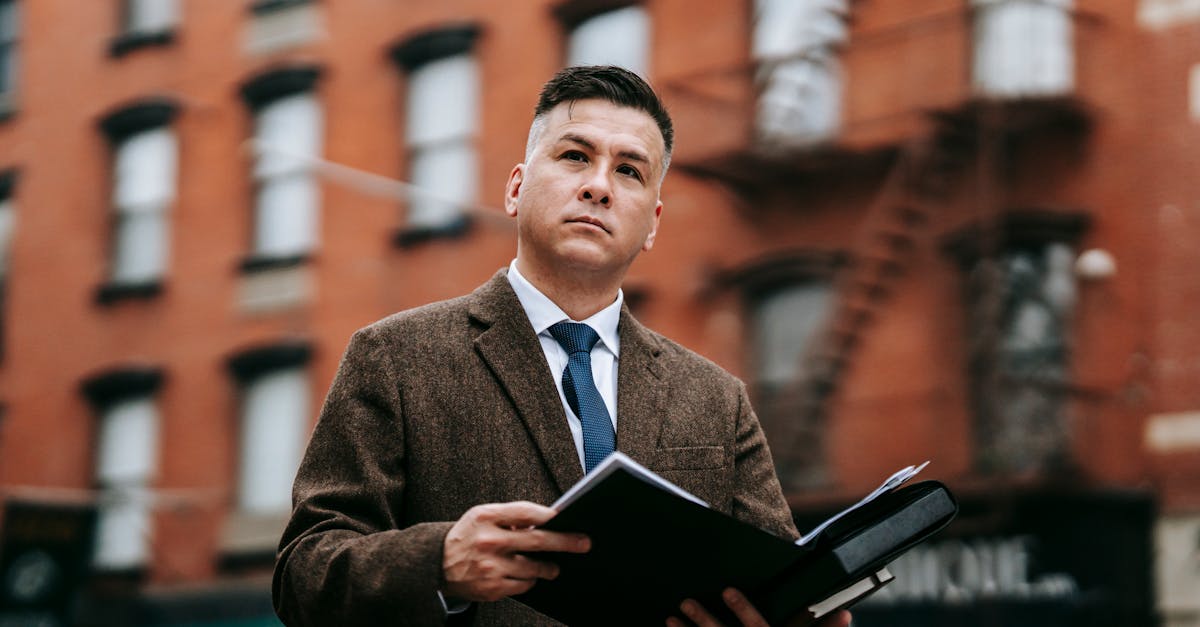
Photoshop is a powerful tool that allows users to manipulate images, create stunning graphics, and perform various design tasks. One of its key functionalities is the ability to work with vectors, which are scalable graphics made of lines and curves.
What are Vectors?
In the context of graphic design, vectors are images created using mathematical equations rather than a grid of pixels. These graphics can be resized, rotated, and edited without any loss in quality. Vectors are commonly used in logos, illustrations, and other design elements that require flexibility and scalability.
Using Photoshop for Vector Creation
Photoshop provides several tools and features to create and work with vectors. Below, we will outline a step-by-step guide on how to create vectors in Photoshop.
Step 1: Opening Photoshop
To begin, launch Photoshop on your computer. If you don't have Photoshop installed, you can download a trial version from the Adobe website.
Step 2: Creating a New Document
Once Photoshop is open, go to the "File" menu and select "New" to create a new document. Enter the desired dimensions and resolution for your vector graphic. Keep in mind that vectors can be resized without loss of quality, so it's best to work with a larger canvas size.
Step 3: Selecting the Shape Tool
With your new document open, select the "Shape" tool from the toolbar on the left side of the screen. The Shape tool allows you to create various shapes, such as rectangles, circles, and polygons.
Step 4: Choosing a Shape
Click on the "Shape" dropdown menu in the top toolbar to select the shape you want to create. Photoshop provides a wide range of options, including basic shapes, custom shapes, and even shapes based on pre-defined presets.
Step 5: Drawing the Vector
Click and drag on the canvas to draw the desired shape. You can use the Shift key to constrain the proportions of the shape, or the Alt key to draw the shape from the center outward. Experiment with different shapes, sizes, and colors to create your vector graphic.
Step 6: Editing the Vector
Once the vector is created, you can easily edit its properties. Select the vector layer in the Layers panel and use the various editing tools provided by Photoshop, such as the Move tool, Transform tool, and Fill options, to make adjustments to your vector graphic.
Step 7: Saving and Exporting
After creating and editing your vector graphic, save your Photoshop document to preserve the original file. Additionally, if you would like to use the vector graphic in other software or online platforms, you can export it as a widely-supported format like SVG (Scalable Vector Graphics) or PDF (Portable Document Format).
Conclusion
Creating vectors in Photoshop opens up a world of design possibilities. Whether you are designing logos, illustrations, or any other graphics that require scalability, Photoshop provides the necessary tools and features to bring your creative vision to life. By following the steps outlined in this article, you can confidently create stunning vectors using Photoshop.
Remember, practice makes perfect, so keep experimenting and exploring different techniques to enhance your vector creation skills in Photoshop!
Comments:
Thank you all for reading my article on enhancing creativity with ChatGPT and Photoshop! I'm excited to hear your thoughts and opinions.
Great article, Kerry! ChatGPT seems like a powerful tool for unleashing creative potential in Photoshop. The possibilities are endless!
I've been using ChatGPT with Photoshop for a few weeks now. It's truly incredible how it pushes the boundaries of what can be achieved creatively. Highly recommended!
Wow, the combination of ChatGPT and Photoshop is mind-blowing! As a graphic designer, I can see myself using this extensively. Thanks for sharing, Kerry!
You're welcome, Mark! I'm glad you found it useful. Let me know if you have any specific questions or need further guidance on using ChatGPT in Photoshop.
I'm skeptical about AI-driven creativity. I worry it might hinder originality and personal touch. Thoughts?
I understand your concern, Samantha. While AI can assist in generating ideas and speeding up processes, it's crucial to infuse our own creativity and judgment to maintain uniqueness.
Well said, Emily! AI is a tool that should be used in collaboration with human creativity. It can inspire and help, but it's up to us to infuse our personal touch and originality.
I have reservations about relying too heavily on AI tools like ChatGPT. It might lead to a lack of proficiency in manual skills. What do you all think?
That's an interesting point, John. While there is a risk of dependence on AI, it's important to view it as a complement to our skills, not a replacement. Adaptation is key!
Absolutely, Sophia! AI can enhance and streamline our work, but it's up to us to maintain our manual skills and keep adapting to new technologies.
ChatGPT in Photoshop sounds fantastic! Can anyone share a specific example of how it has boosted their creativity and workflow?
Sure, David! I'm a photographer, and with ChatGPT, I can quickly generate various artistic styles for my images. It saves me hours of experimentation and helps me explore new directions.
That's a great example, Rachel! ChatGPT enables photographers like you to rapidly explore creative possibilities and discover unique artistic expressions effortlessly.
I'm curious about the learning curve with ChatGPT. Is it user-friendly for someone new to AI?
I had the same concern, Liam, but ChatGPT's interface is designed to be user-friendly. Even beginners can quickly grasp its features and start experimenting with it in Photoshop.
Exactly, Sarah! ChatGPT in Photoshop has a user-friendly interface that makes it accessible even to those who are new to AI. Don't hesitate to give it a try!
Kerry, do you have any tips on getting the most out of ChatGPT in Photoshop? Any lesser-known features?
Great question, Robert! One lesser-known feature is the ability to fine-tune ChatGPT models on specific datasets, allowing for more focused and tailored responses. It can greatly enhance the AI's usefulness.
I wonder if ChatGPT can help with brainstorming new design concepts. Any experiences in that regard?
Absolutely, Ellie! ChatGPT can be a valuable brainstorming tool. By providing diverse ideas and suggestions, it can help jumpstart your creative process and lead to innovative design concepts.
Well said, Gregory! ChatGPT's ability to generate a range of ideas can be a powerful asset to designers during brainstorming sessions.
This article is timely, considering the increasing role AI is playing in the creative industries. ChatGPT in Photoshop seems like a valuable addition to the arsenal of designers.
You're absolutely right, Olivia! Embracing AI tools like ChatGPT empowers designers to stay ahead in an ever-evolving creative landscape.
Indeed, Sophia! It's essential for designers to adapt to new technologies like ChatGPT in order to stay innovative and competitive in the industry.
Are there any potential downsides to using ChatGPT in Photoshop? I'd like to weigh the pros and cons before incorporating it into my workflow.
One potential downside, Brian, is the reliance on an internet connection for ChatGPT to function. If you're working offline, you won't be able to utilize its capabilities.
Good point, Emily! Another consideration is that ChatGPT's output may not always align perfectly with your vision, so it's important to adapt and iterate based on its suggestions.
I'm concerned about the privacy aspect of using AI tools like ChatGPT. How are user data and intellectual property handled?
That's a valid concern, Nathan. OpenAI, the creators of ChatGPT, take privacy seriously. They have safety measures in place and allow users to control and manage their data.
Exactly, Daniel! OpenAI prioritizes user privacy and safeguards intellectual property rights. You can trust that your data and creative work are handled with care.
I appreciate the thoughtful responses. I'm starting to see the potential benefits of using ChatGPT in Photoshop. Thanks for addressing my initial concerns!
Indeed, Samantha! It's always important to discuss concerns and clarify doubts about AI-driven tools. I'm here to help with any further questions you may have.
Glad to hear that, Samantha! ChatGPT has opened up new creative possibilities for many of us, and I'm sure it'll do the same for you.
I'm impressed by the positive feedback about ChatGPT in Photoshop. I can't wait to try it out and explore its potential for my design projects!
I'm excited for you, Liam! Feel free to share your experiences and any remarkable outcomes you achieve with ChatGPT in Photoshop.
You won't be disappointed, Liam! ChatGPT will elevate your design projects to a whole new level. Enjoy exploring its creative possibilities!
Kerry, thank you for this insightful article. I never realized how AI could play such a crucial role in enhancing creativity. It's fascinating!
You're very welcome, Andrew! AI has indeed become an invaluable tool, and its applications in the creative field are truly fascinating. Keep exploring and experimenting!
Kerry, your article has piqued my curiosity about ChatGPT and Photoshop. Can you provide any resources or tutorials to get started?
Absolutely, Sophie! OpenAI's website has detailed documentation and tutorials on using ChatGPT in various applications, including Photoshop. It's a great starting point!
Thank you, Kerry! I'll check out the resources you mentioned. Excited to dive into the world of ChatGPT and Photoshop.
You're welcome, Sophie! Have a fantastic time exploring ChatGPT and its incredible potential in Photoshop. Feel free to reach out if you need any assistance along the way.
It's amazing to witness how AI advancements are revolutionizing the creative process. ChatGPT in Photoshop opens up a whole new world of possibilities!
Indeed, Benjamin! AI continues to push the boundaries of creativity, and ChatGPT's integration with Photoshop is an exciting leap forward. The future is full of possibilities!
Will ChatGPT have any impact on traditional art forms? Can it complement traditional artists' work?
Absolutely, Ruby! Traditional artists can leverage ChatGPT to gather new ideas, explore different directions, and experiment with unique combinations to enhance their work.
Well said, Natalie! ChatGPT can serve as a valuable resource for traditional artists, inspiring and pushing the boundaries of their creativity while still preserving their distinctive style.
I appreciate the emphasis on human-AI collaboration. It's the perfect combination of leveraging AI's power while maintaining our unique touch as artists.
Absolutely, Alex! Human-AI collaboration allows us to harness the immense capabilities of AI tools like ChatGPT while infusing our creativity and maintaining our individual artistic voice. It's a win-win!