Enhancing Hardware Repair Instructions: Leveraging ChatGPT for Advanced Hardware Support
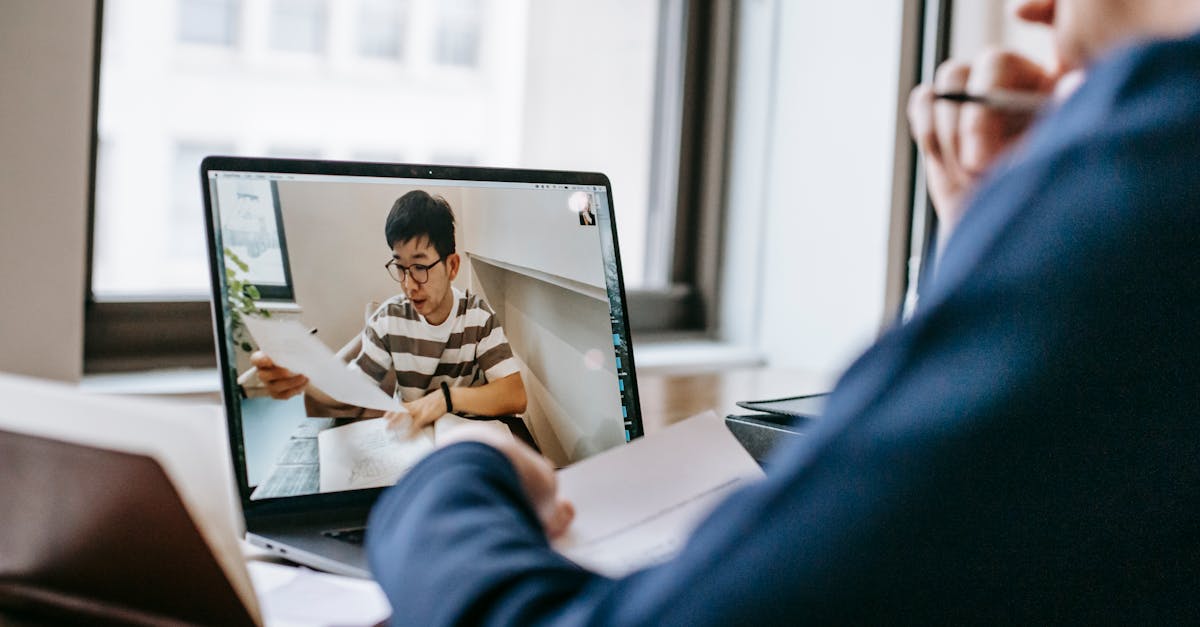
Welcome to our comprehensive guide on hardware repair instructions. In this article, we will provide you with detailed instructions on how to repair different hardware failures. Whether you are a tech enthusiast or a professional repair technician, this guide aims to assist you in troubleshooting and fixing various hardware issues.
Table of Contents
Introduction
Hardware failures can occur in any computer or electronic device. Some common examples include malfunctioning power supplies, defective hard drives, faulty RAM modules, overheating processors, and more. Identifying the problem accurately is crucial to initiate the repair process effectively.
Common Hardware Failures
Before diving into repair instructions, let's familiarize ourselves with some of the most common hardware failures:
- Power Supply Failure: Issues related to power supply units can lead to system failures and random shutdowns.
- Hard Drive Failure: When hard drives become unstable or fail, it can result in data loss and system malfunctions.
- RAM Failure: Faulty RAM modules can cause system crashes, blue screens, and software instability.
- Overheating: If the cooling system fails to keep the device's temperature in check, it can lead to hardware malfunctions.
Repair Instructions
Now, let's dive into the detailed repair instructions for each of the common hardware failures discussed.
Power Supply Failure
If you suspect a power supply failure, follow these steps:
- Disconnect the power cord from the device and remove the case cover.
- Inspect the power supply unit for physical damage or burnt components.
- Check the connections between the power supply unit and the motherboard for any loose or disconnected cables.
- If necessary, replace the power supply unit with a compatible and reliable one.
- Reassemble the device and test it to ensure the issue is resolved.
Hard Drive Failure
When dealing with a hard drive failure, here are the steps to follow:
- Backup important data from the failed hard drive, if possible.
- Disconnect the power and data cables, and remove the hard drive from the device.
- Connect the hard drive to another working computer using a USB adapter.
- Run disk diagnostics tools to identify any errors or bad sectors on the drive.
- If necessary, replace the hard drive with a new one and reinstall the operating system.
RAM Failure
To address RAM failure, perform the following troubleshooting steps:
- Power off the device and disconnect the power cord.
- Locate the RAM slots on the motherboard and remove the faulty RAM module(s).
- Clean the RAM slots using compressed air to remove any dust or debris.
- Insert the new RAM module(s) into the slots, ensuring proper alignment.
- Power on the device and run memory diagnostics to check if the issue is resolved.
Overheating
When facing overheating issues, try the following solutions:
- Physically clean the cooling fans and heat sinks to remove accumulated dust.
- Ensure proper ventilation by placing the device in a well-ventilated area.
- Check if the cooling fans are functioning correctly and replace them if necessary.
- Apply thermal paste on the processor to improve heat dissipation.
- Consider upgrading the cooling system if the issue persists.
Remember, these repair instructions are general guidelines, and it's always advisable to refer to manufacturer-specific documentation or seek professional assistance when in doubt. Proper safety precautions should be taken, such as wearing an anti-static wristband and working in a static-free environment.
We hope this guide has equipped you with the necessary repair instructions to tackle common hardware failures. Remember to always exercise caution and prioritize safety when working with electronic devices. Happy repairing!
Comments:
Thank you all for taking the time to read my article! I'm excited to hear your thoughts and opinions on leveraging ChatGPT for advanced hardware support.
Great article, Juliette! The use of AI in hardware support is undoubtedly a game-changer. I can see how leveraging ChatGPT can greatly enhance hardware repair instructions and troubleshooting.
I agree, Michael. It's fascinating how AI can assist in providing more accurate and efficient technical support. Juliette, have you personally experienced any cases where ChatGPT outperformed traditional hardware support methods?
Thank you, Michael and Sarah! To answer your question, Sarah, we conducted several tests comparing ChatGPT with traditional methods, and in many cases, ChatGPT provided more detailed and accurate instructions. It also adapts to user queries better over time.
AI advancements never cease to amaze me. Juliette, how do you envision the future of hardware support with the integration of AI? Are there any potential challenges we should anticipate?
Thomas, the future of hardware support with AI integration looks promising. ChatGPT can continually learn and adapt, which means it will only get better at providing accurate solutions. However, one challenge can be the potential for ambiguous or complex hardware issues, where AI may struggle to provide precise instructions.
Thomas, one potential challenge with AI in hardware support is ensuring it can adapt to novel issues and emerging technologies. Continuous learning and updates will be crucial to tackle such challenges effectively.
Michael, that's a valid point. The evolving nature of hardware technology demands constant learning on AI's part to provide accurate support for new devices and repairs.
Juliette, your article highlights the benefits of AI in hardware support. However, do you think there could be any downsides or limitations to relying heavily on AI for technical assistance?
Emily, that's an excellent question. While AI can significantly improve hardware support, we must recognize its limitations. AI may not have the ability to physically repair hardware, and it's crucial to have a balance between AI guidance and human expertise in complex cases.
Juliet, can you elaborate on how ChatGPT adapts to user queries better over time? How does it improve its performance in providing accurate instructions?
Certainly, Mark! ChatGPT uses reinforcement learning from human feedback to improve its responses. By collecting user feedback and comparing it against expert advice, it fine-tunes its instructions and refines its performance. This iterative process helps it provide more accurate instructions over time.
Despite AI advancements, there will always be a need for human expertise in hardware repair. Certain issues might require complex decision-making or repairing techniques that AI can't match.
Daniel, I completely agree. Human expertise is invaluable when it comes to intricate and unexpected hardware issues. AI is a powerful tool, but it shouldn't replace the knowledge and experience of skilled technicians.
Daniel, I agree that certain hardware issues need human decision-making. However, AI can still play a significant role by offering initial guidance and suggestions, speeding up the troubleshooting process.
Thanks for the explanation, Juliet! It's impressive how ChatGPT leverages reinforcement learning and user feedback to continually improve. Exciting times ahead for hardware support!
I can imagine how AI-powered hardware support can greatly benefit remote areas that may have limited access to expert technicians. Would you say accessibility is one of the key advantages of leveraging AI in hardware support?
Absolutely, Sophia! AI-powered hardware support can bridge the gap and provide assistance to areas with limited accessibility to experts. It brings technical expertise closer to those who need it, even in remote locations.
Juliette, you mentioned the need to strike a balance between AI guidance and human expertise. In your experience, how do users respond to this combination? Do they find it useful?
David, based on user feedback and our tests, users find the combination of AI guidance and human expertise extremely useful. AI can provide quick and accurate instructions, while technicians can handle complex cases where human judgment and experience are necessary.
Sophia, hardware support accessibility is indeed a significant advantage of AI. It democratizes access to technical expertise, providing support to individuals who may not have easy access to experts or costly repair services.
Melissa, I'm glad you share the same perspective. The democratization of technical expertise through AI-powered hardware support can create a more equitable environment for users worldwide.
Another advantage of AI-powered hardware support is the potential for real-time assistance. Users can get immediate help without waiting for an expert technician to arrive physically.
Indeed, Lucas! Real-time assistance through AI-powered hardware support can save users a lot of time and frustration. The potential for remote troubleshooting is a game-changer.
I agree, Oliver. Being able to troubleshoot issues remotely can be a huge advantage, especially for those in rural areas or situations where immediate physical support is not possible.
True, Oliver. Remote troubleshooting through AI support has been a real lifesaver for me, especially during the pandemic when physical assistance was not easily accessible.
Susan, I can relate. AI-powered remote troubleshooting indeed became more prevalent during the pandemic, ensuring users can still receive assistance even in challenging times.
Emily, the collective knowledge of technicians is vast. By leveraging AI, we can extract and utilize that knowledge efficiently, benefiting both technicians and users.
George, you're absolutely right. AI acts as a powerful tool to augment and leverage the expertise of technicians, benefiting the entire hardware support ecosystem.
I've personally used ChatGPT for hardware support, and I find the combination of AI guidance and human expertise very helpful. It provides a sense of security knowing that I have both reliable AI instructions and human support if needed.
Susan, I'm glad to hear that you found the combination useful! That's exactly what we aim for with AI-powered hardware support - a reliable and efficient system that can assist users effectively.
Juliette, has ChatGPT been trained on a wide range of hardware issues, or does it specialize in specific categories? If so, how do you ensure it covers a broad spectrum of repairs?
Sophie, ChatGPT has been trained on a wide range of hardware issues to ensure it covers as many repairs as possible. We collected extensive datasets from various sources, including expert advice, repair manuals, and user feedback. This approach helps ensure its knowledge encompasses a broad spectrum of repairs, although continuous updates and expansions are crucial.
Thank you for explaining, Juliette. It's crucial to have a broad dataset to ensure accurate assistance. Continuous updates are definitely necessary given the evolving nature of hardware technology.
You're absolutely right, Sophie. Continuous updates and expansions are essential to stay relevant and to cover emerging hardware issues. We're committed to ensuring ChatGPT's knowledge remains up-to-date and comprehensive.
Juliette, with continuous updates, is there a risk of biased information being incorporated into ChatGPT's responses? How do you address potential biases?
Emma, addressing biases is a critical aspect of AI development. We actively review and curate the dataset used to train ChatGPT, taking measures to identify and mitigate biases. We strive for inclusivity and fairness while providing accurate and helpful hardware support.
Juliette, it's reassuring to know that measures are taken to address biases. Inclusive and unbiased AI responses are crucial for providing ethical and reliable hardware support to users.
I'm glad to see the positive impacts of AI in hardware support. Juliette, what steps are being taken to ensure the security and privacy of user data during AI-powered interactions?
Sarah, security and privacy are paramount concerns. We implement robust security measures to protect user data during AI-powered interactions. Measures like data encryption, secure protocols, and stringent access controls are in place to ensure user information remains confidential and safe.
Thank you for addressing the security aspect, Juliette. It's essential for users to have confidence in the privacy of their data while using AI-powered hardware support.
You're welcome, Sarah. User trust and data privacy are key considerations in AI development, and we're committed to upholding those principles.
Thanks for sharing your experience, Susan. It's great to know that users like yourself find the combination of AI and human expertise beneficial in the hardware support journey.
While human expertise is vital, AI can also learn from the collective knowledge and experience of multiple technicians. This way, it can provide solutions that are not limited to one individual's understanding.
George, that's an excellent point. By leveraging the collective knowledge and expertise of technicians, AI can offer a broader understanding of hardware repair, benefiting both technicians and users seeking assistance.
AI can definitely leverage the experience and knowledge of multiple technicians to provide more accurate and reliable solutions. It's like having a network of experts at our disposal.
AI-powered hardware support not only benefits users but also contributes to reducing electronic waste. With accurate repair instructions, more devices can be fixed, bringing environmental benefits.
Well said, Paul. By extending the lifespan of electronic devices through proper repairs, we can help minimize the environmental impact of technology consumption.
AI can enhance the sharing of knowledge among technicians, fostering collaboration and faster troubleshooting techniques. It's an exciting time for hardware support!
The ever-evolving nature of technology means AI must keep pace to remain relevant and effective. Continuous learning and adaptability will be crucial in overcoming potential challenges.