Enhancing Productivity in Ms Excel with ChatGPT's Advanced 'Find and Replace' Functionality
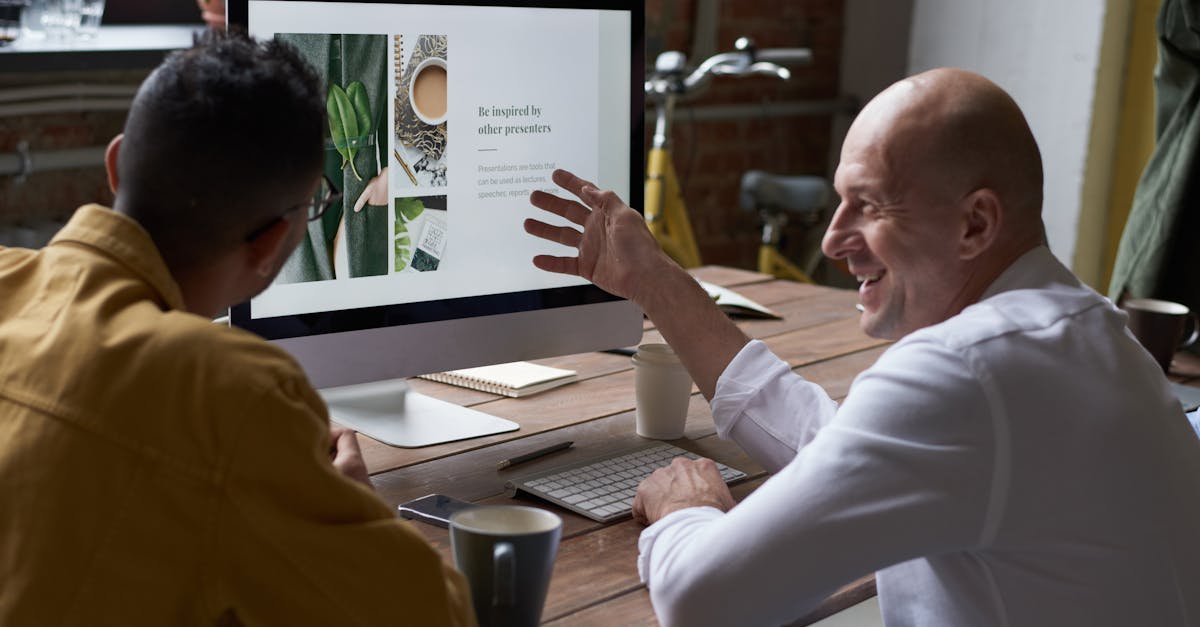
MS Excel is a powerful spreadsheet software that is widely used across different professions and industries. One of its useful features is the Find and Replace function, which allows users to quickly modify data within cells. In this guide, we will explore how to effectively use the Find and Replace feature in MS Excel.
Step 1: Open MS Excel and Access the Find and Replace Feature
To begin, open MS Excel and navigate to the worksheet that contains the data you wish to modify. Once you have identified the range of cells, press Ctrl + F on your keyboard to open the Find and Replace dialog box.
Step 2: Enter the Data to Find and Replace
In the Find and Replace dialog box, you'll find two fields: "Find what" and "Replace with." In the "Find what" field, enter the data or text that you want to find and replace. For example, if you want to replace all instances of "old" with "new," enter "old" in the "Find what" field.
Step 3: Decide on the Replacement Option
After entering the search term in the "Find what" field, you need to decide on the replacement option. There are three options available:
- Replace: This option replaces the current instance of the search term and moves on to the next one.
- Replace All: This option replaces all instances of the search term within the selected range.
- Find Next: This option helps you navigate through the instances of the search term without making any replacements.
Select the appropriate option based on your requirements.
Step 4: Perform the Replacement
Once you have entered the search term and selected the replacement option, click on the "Replace" button to perform a single replacement or "Replace All" to modify all instances of the search term within the selected range. If you choose "Find Next," Excel will highlight the first instance of the search term, allowing you to decide whether to replace it or move on to the next occurrence.
Step 5: Finishing Up
After making the necessary replacements, you can close the Find and Replace dialog box by clicking on the "Close" button. Excel will keep the modifications intact, allowing you to work with the updated data set.
Using the Find and Replace feature in MS Excel can save significant time and effort when manipulating data within cells. Whether you are correcting typos, updating values, or reformatting data, this tool provides a straightforward and efficient way to make bulk changes with ease.
Remember to double-check your search term and replacement values to avoid unintended modifications. It is also recommended to make a backup of your worksheet before performing extensive find and replace operations, ensuring that you can revert back to the original data if needed.
Take advantage of MS Excel's Find and Replace function to enhance your productivity and streamline data modifications within your spreadsheets. With this handy tool at your disposal, you can confidently tackle data management tasks and achieve accurate results.
Comments:
Thank you all for reading my article on enhancing productivity in Ms Excel with ChatGPT's advanced 'Find and Replace' functionality! I hope you found it useful. If you have any questions or comments, feel free to share them here.
Great article, Christian! I never knew ChatGPT had advanced 'Find and Replace' functionality for Excel. Can you share some examples of how it can be used effectively?
Thanks, Amy! Sure, here's an example. Let's say you have a huge spreadsheet with thousands of entries, and you want to find and replace specific values. With ChatGPT's advanced 'Find and Replace' functionality, you can easily perform complex find and replace tasks efficiently without manually going through each cell.
I've always struggled with repetitive find and replace tasks in Excel. This sounds like a game-changer! Can you tell us how accurate and reliable ChatGPT's functionality is in handling these tasks?
Absolutely, Daniel! ChatGPT's 'Find and Replace' functionality is known for its accuracy and reliability. It understands context and can handle complex queries, making it highly effective in ensuring accurate replacements throughout your Excel spreadsheet.
I'm curious about the performance of ChatGPT's 'Find and Replace' functionality. Does it slow down when dealing with larger spreadsheets?
Good question, Sophia! While ChatGPT's 'Find and Replace' functionality is designed to handle large spreadsheets, it's important to note that performance can vary depending on the complexity of the queries and the size of the dataset. It's generally quite efficient, but there may be some degradation in speed with extremely large spreadsheets.
This article convinced me to give ChatGPT's 'Find and Replace' functionality a try. Is it a built-in feature or do I need to install any additional software?
That's great to hear, Emily! ChatGPT's 'Find and Replace' functionality is built-in, so there's no need to install any additional software. It's readily available within Ms Excel, making it convenient to use.
Thanks for the informative article, Christian! I've been using Excel for years, but I had no idea such advanced functionality existed. This will definitely save me a lot of time. Kudos!
You're welcome, David! It's always great to discover new productivity features. I'm glad you found the article helpful. If you have any specific questions or need assistance with implementing the advanced 'Find and Replace' functionality, feel free to ask.
I've tried using Excel's built-in 'Find and Replace' before, but it wasn't very intuitive. Does ChatGPT's functionality provide a more user-friendly experience?
Absolutely, Sarah! ChatGPT's 'Find and Replace' functionality is designed to provide a more user-friendly experience. It offers a natural language interface, allowing you to express your queries in a more intuitive way. This makes it easier to use and saves you time in the process.
I'm impressed with the capabilities of ChatGPT's 'Find and Replace' functionality. Are there any limitations we should be aware of?
Good point, Michael! While ChatGPT's 'Find and Replace' functionality is powerful, it may face challenges with extremely unstructured data or complex patterns that are difficult to express in plain language. It's important to be aware of these limitations and adapt your queries accordingly.
ChatGPT's 'Find and Replace' functionality seems like a time-saver! Can you share some tips on optimizing its usage?
Certainly, Olivia! To optimize ChatGPT's 'Find and Replace' functionality, it's helpful to provide clear and specific instructions. Break down complex queries into smaller steps, and leverage any available contextual information to get more accurate results. Experiment, iterate, and fine-tune your queries for the best performance.
Wow, I've been using Excel for years, and I had no idea such advanced functionality was available. This will definitely make my life easier. Thanks for sharing, Christian!
You're welcome, Liam! It's always exciting to discover new functionalities that can enhance our productivity. If you have any specific use cases in mind or need assistance with any aspect of ChatGPT's 'Find and Replace' functionality, feel free to ask.
Does ChatGPT's 'Find and Replace' functionality work well with non-English languages in Excel?
Great question, Grace! ChatGPT's 'Find and Replace' functionality is built to handle multiple languages, including non-English languages. It supports a wide range of characters and is designed to provide accurate results regardless of the language used in your Excel spreadsheet.
This article opened my eyes to a powerful feature within Excel. Thanks for sharing your knowledge, Christian!
You're welcome, Ethan! It's my pleasure to share knowledge and insights. If you have any further questions or need assistance with any aspect of ChatGPT's 'Find and Replace' functionality, feel free to ask.
I'm already using ChatGPT for various tasks, but I had no idea it had advanced functionality within Excel. This is amazing! Thank you, Christian.
You're welcome, Ava! ChatGPT indeed offers a wide range of useful functionalities for various tasks. I'm glad you found the advanced functionality within Excel intriguing. If you have any questions or need assistance, feel free to reach out.
Is ChatGPT's 'Find and Replace' functionality available in all Excel versions? I'm using an older version and wondering if I can benefit from it.
Good question, Benjamin! ChatGPT's 'Find and Replace' functionality is available in most recent versions of Excel, but it might not be supported in older versions. I recommend checking the specific version you're using to see if the functionality is available.
I've been struggling with tedious find and replace tasks in Excel for a long time. This article gives me hope. Thank you, Christian, for sharing this information.
You're welcome, Lucy! I'm glad to hear the article gives you hope. The advanced 'Find and Replace' functionality of ChatGPT can indeed help in alleviating some of the tedious tasks in Excel. If you have any specific questions or need further guidance, feel free to ask.
This is a game-changer! I can see how ChatGPT's advanced 'Find and Replace' functionality can greatly improve productivity in Excel. Thanks for sharing, Christian!
You're welcome, Jacob! It's always exciting to discover innovative functionalities that enhance our productivity. If you have any specific use cases or questions regarding ChatGPT's advanced 'Find and Replace' functionality, feel free to ask.
This article made me realize that I haven't been using Excel to its full potential. Thanks for bringing this to our attention, Christian!
You're welcome, Anna! Excel is a powerful tool, and it's always beneficial to explore its various features. If you have any questions or need assistance with any aspect of the advanced 'Find and Replace' functionality, don't hesitate to ask.
I'm excited to try out ChatGPT's 'Find and Replace' functionality. Thanks for the article, Christian!
You're welcome, Sophia! I'm glad you're excited to try out the functionality. If you have any specific questions or need any guidance during your exploration, feel free to ask. Good luck!
Does ChatGPT's 'Find and Replace' functionality have any options for advanced search criteria, like searching for formulas or conditional formatting rules in Excel?
Great question, Leo! While ChatGPT's 'Find and Replace' functionality primarily focuses on finding and replacing values, it can also assist in searching for formulas and conditional formatting rules. Its contextual understanding allows you to express complex search criteria and find the desired elements in your Excel spreadsheet.
This article has opened up new possibilities for me in Excel. Thanks for sharing, Christian!
You're welcome, Jason! It's always exciting to discover new possibilities within existing tools. If you have any specific use cases or questions regarding ChatGPT's advanced 'Find and Replace' functionality, feel free to ask.
I can't wait to try out ChatGPT's advanced 'Find and Replace' functionality in Excel. Thanks for the informative article, Christian!
You're welcome, Luna! I'm glad you found the article informative. If you encounter any questions or need assistance while trying out ChatGPT's advanced 'Find and Replace' functionality, don't hesitate to reach out. Good luck!
This is amazing! I've been manually finding and replacing in Excel for far too long. Thanks for sharing this, Christian!
You're welcome, Isaac! Manual find and replace tasks can indeed be time-consuming. I'm glad you found the advanced 'Find and Replace' functionality intriguing. If you have any questions or need guidance while implementing it, feel free to ask.
I didn't know about ChatGPT's advanced 'Find and Replace' functionality. Thanks for enlightening us, Christian!
You're welcome, Ellie! It's my pleasure to share helpful information. If you have any specific questions or need assistance with any aspect of the advanced 'Find and Replace' functionality, feel free to ask.
I'm thrilled to try out ChatGPT's functionality in Excel. It seems like an excellent addition to my workflow. Thanks for the article, Christian!
You're welcome, Nathan! I'm thrilled to hear that you're excited to try out ChatGPT's functionality in Excel. If you have any specific use cases or questions, don't hesitate to ask. I'm here to assist!
The advanced 'Find and Replace' functionality of ChatGPT opens up so many possibilities! Thanks for sharing this, Christian!
You're welcome, Mia! I'm glad you see the vast possibilities that the advanced 'Find and Replace' functionality of ChatGPT offers. If you have any specific questions or need guidance during your explorations, feel free to ask. Good luck!
This article was an eye-opener for me. I can't wait to leverage ChatGPT's advanced 'Find and Replace' functionality in Excel. Thanks, Christian!
You're welcome, Elijah! It's always exciting to discover functionalities that can enhance our workflows. If you have any specific questions or need assistance during your journey with ChatGPT's advanced 'Find and Replace' functionality, feel free to ask. Good luck!
ChatGPT's 'Find and Replace' functionality seems very promising. Can it handle regular expressions for advanced search patterns in Excel?
Great question, Avery! While ChatGPT's 'Find and Replace' functionality doesn't currently support regular expressions, it can handle complex queries and patterns specified in natural language. You can take advantage of its contextual understanding to find and replace elements effectively without using explicit regular expressions.
I'm amazed at the possibilities ChatGPT's advanced 'Find and Replace' functionality brings to Excel. Thank you for sharing this, Christian!
You're welcome, Juniper! It's always inspiring to explore the possibilities of advanced functionalities. If you have any specific use cases or questions regarding ChatGPT's advanced 'Find and Replace' functionality, feel free to ask. I'm here to help!
After reading this article, I can't wait to apply ChatGPT's advanced 'Find and Replace' functionality to my Excel workflows. Thanks for sharing your insights, Christian!
You're welcome, Leo! It's wonderful to hear that you're enthusiastic about applying ChatGPT's advanced 'Find and Replace' functionality to your Excel workflows. If you have any specific questions or need guidance while integrating it, feel free to ask. Good luck!