Streamline Data Import in MS Office Suite with ChatGPT: A Game-Changer for Excel Users
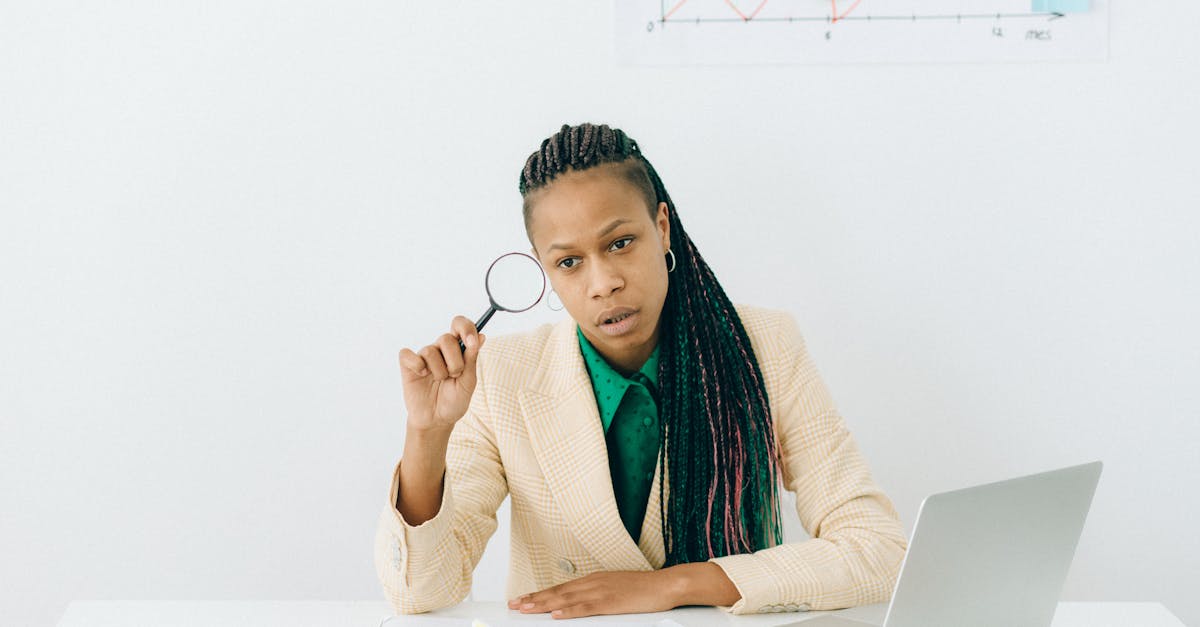
Microsoft Office Suite is a popular software package used by millions of individuals and businesses worldwide. One of the key applications in the suite is Microsoft Excel, a powerful spreadsheet program that allows users to organize, analyze, and manipulate data efficiently. Excel's data import capabilities are particularly useful when it comes to extracting data from various sources and importing it into the spreadsheet for further analysis.
Area: Excel Data Import
The area of Excel Data Import refers to the process of bringing data from external sources into Excel for further manipulation. This could include importing data from a wide range of sources such as databases, text files, websites, or even other Excel workbooks. Excel provides various tools and features that facilitate the import process, allowing users to seamlessly retrieve and consolidate data from different sources into a single spreadsheet.
Usage
Importing data into Excel offers a multitude of benefits and is an essential skill for anyone working with data. Whether you are a business analyst, researcher, or simply someone who needs to organize and analyze data, knowing how to import data into Excel can significantly streamline your workflow and improve your productivity. Here are a few common use cases:
1. Extracting Data from Databases
Excel allows users to connect to external databases such as Microsoft Access, SQL Server, or Oracle, and import data directly into a spreadsheet. This is particularly useful when you need to analyze large datasets stored in databases. By establishing a connection to the database, you can choose specific tables or queries to import, customize import options, and even refresh the data to keep it up to date. Excel's database import capabilities greatly simplify the process of retrieving and analyzing data from various database sources.
2. Importing Text Files
Text files, such as CSV or TXT files, are commonly used for data interchange. Excel provides a simple and efficient way to import data from text files into a structured spreadsheet format. The import wizard guides users through the process, allowing them to specify delimiters, column formats, and other options to ensure the imported data is correctly interpreted. Being able to import data from text files eliminates the need for manual data entry and significantly reduces the chances of human error.
3. Web Data Import
Collecting data from websites can be a tedious and time-consuming task. With Excel's web data import functionality, users can easily extract data from tables or lists on web pages and import them into a spreadsheet. By specifying the URL and using the data import wizard, users can retrieve data from multiple web pages, schedule automatic updates, and transform the imported data to fit their needs. Web data import in Excel enables users to automate the process of extracting and analyzing data from websites, saving valuable time and effort.
4. Consolidating Data from Multiple Excel Workbooks
If you have data stored in multiple Excel workbooks, consolidating it manually can be challenging and error-prone. Excel streamlines this process by allowing users to import data from multiple workbooks and consolidate it into a single spreadsheet. By defining a data connection and selecting the desired worksheets or ranges, users can effortlessly merge and analyze data from multiple sources. This feature is particularly useful when working on collaborative projects, combining data from different teams, or aggregating data from various sources.
5. Automating Data Import with Macros
Excel's powerful macro functionality allows users to record and automate repetitive tasks, including the data import process. By recording a macro while importing data from a specific source, users can create a reusable automation script that can be run with a single click. Macros can be further customized with programming logic to handle dynamic data sources, perform data cleansing, apply transformations, and more. Automating data import with macros not only saves time but also ensures consistency and accuracy in data analysis workflows.
In conclusion, Microsoft Office Suite's Excel offers robust data import capabilities that provide significant value to users across various industries. By harnessing these features, individuals can efficiently extract data from diverse sources, organize it, analyze it, and uncover valuable insights. Whether working with databases, text files, websites, or other Excel workbooks, Excel's data import functionality simplifies the process, enhances productivity, and empowers users to make data-driven decisions with ease.
Comments:
Thank you all for your comments and feedback on my article!
Great article, Rey! ChatGPT seems like a powerful tool for Excel users. Can't wait to try it out!
I totally agree, Sarah! ChatGPT's data import features will definitely streamline the process in Excel.
I've been using Excel for years. This new integration with ChatGPT seems interesting. Would it work for complex data imports?
Hi Michael! Yes, ChatGPT can handle complex data imports in Excel. Give it a try!
This is game-changing! Excel can be overwhelming when it comes to data import, but ChatGPT seems like the perfect solution.
Absolutely, Julia! Excel will become way more user-friendly with ChatGPT's streamlined import process.
I'm curious to know if ChatGPT supports other Office Suite programs like Word and PowerPoint. Any insights?
Hi Adam! Currently, ChatGPT's data import features are specifically designed for Excel. However, support for other Office Suite programs might be added in the future.
I'm wondering if the data import process with ChatGPT in Excel requires any coding skills or if it's user-friendly for non-technical users.
Hi Lisa! ChatGPT simplifies the data import process in Excel, making it user-friendly even for non-technical users without requiring any coding skills.
This sounds like an amazing feature for Excel. Can ChatGPT also assist in data validation and cleansing?
Hi Chris! While ChatGPT primarily focuses on data import, it can also offer basic guidance and suggestions for data validation and cleansing in Excel.
I hope ChatGPT can handle large datasets efficiently. Excel tends to slow down with huge amounts of data.
That's an important concern, Anna. Rey, could you shed some light on this?
Hi Anna! ChatGPT utilizes efficient algorithms to work with large datasets while maintaining good performance in Excel.
I'm looking forward to the integration of ChatGPT with Excel. Any plans to make it available on the cloud?
Hello David! While there are no immediate plans, offering ChatGPT on the cloud is a possibility that might be explored in the future.
Will ChatGPT work with both Windows and Mac versions of Excel?
Hi Jennifer! Yes, ChatGPT is designed to work with both Windows and Mac versions of Excel.
How does ChatGPT handle data security? Is there a risk of sensitive data exposure?
Hi Samuel! ChatGPT operates locally in your Excel application, which means there is no exchange of data with external servers. This ensures better data security and minimizes the risk of sensitive data exposure.
This integration sounds promising, but will there be any additional costs involved?
Hi Megan! At the moment, the integration of ChatGPT with Excel is free to use. However, any future changes related to pricing or additional features will be communicated accordingly.
Can ChatGPT assist in data analysis and generating insights in Excel?
Hi Laura! While ChatGPT primarily focuses on data import, it can provide some basic data analysis and insights generation guidance in Excel as well.
I'm excited to try ChatGPT! Are there any limitations or known issues we should be aware of?
Hello Alex! While ChatGPT generally works well, there might be occasional limitations or issues when dealing with extremely complex or specific data import scenarios. Feedback from users will help improve and enhance its capabilities.
Are there any minimum system requirements for using ChatGPT with Excel?
Hi Michelle! ChatGPT's system requirements align with the recommended specifications for running the respective version of Excel. It should work smoothly with most modern systems.
This is a fantastic development! Are there any plans to extend the integration to other spreadsheet software?
Hello Jacob! While there aren't any immediate plans, extending the integration of ChatGPT to other spreadsheet software is a possibility that can be considered in the future.
Will ChatGPT be able to handle real-time updates and syncing with external data sources?
Hi Emily! Currently, ChatGPT primarily focuses on the initial data import process in Excel and doesn't support real-time updates or syncing with external data sources. But it's an interesting idea for future updates.
How does ChatGPT handle different data formats during the import process?
Hi Chris! ChatGPT supports various common data formats such as CSV, Excel files, and more. It dynamically adapts to the specific format during the import process in Excel.
Is there any kind of support available if users encounter issues while using ChatGPT with Excel?
Hi Sophia! Users can refer to the documentation provided alongside the integration for troubleshooting and support. Additionally, any feedback or specific issues can be shared to improve the user experience.
Can ChatGPT assist with automating repetitive data import tasks in Excel?
Hello Jason! While ChatGPT primarily focuses on simplifying the data import process, it can provide guidance and suggestions to automate repetitive data import tasks in Excel to some extent.
How frequently will updates and improvements be made to ChatGPT's integration with Excel?
Hi Rachel! Continuous improvements and updates to the ChatGPT integration with Excel are planned to address user feedback and enhance its capabilities. The frequency will depend on the specific requirements and priorities.
This article got me excited! When can we expect the integration of ChatGPT with Excel to be available?
Hello Maria! The integration of ChatGPT with Excel is already available. You can download and install it now to start streamlining your data import process!
This integration seems like a game-changer! Can ChatGPT handle data imports from external databases as well?
Hi Daniel! Currently, ChatGPT primarily focuses on data import from files within Excel. Integrating with external databases is not supported at the moment, but it's an interesting suggestion for future updates.
What are the key advantages ChatGPT offers over the existing data import functionalities in Excel?
Hi Liam! ChatGPT offers a more user-friendly and streamlined data import process in Excel. It guides users through the import steps, handles complex imports, and provides basic analysis and suggestions.
I'm excited to see how ChatGPT simplifies my data imports in Excel. Can I provide feedback to help shape future updates?
Hello Olivia! Absolutely, feedback from users like you is valuable in enhancing and shaping future updates. Feel free to share your thoughts and suggestions!