Supercharging Excel: Unleashing the Power of ChatGPT in Array Formulas
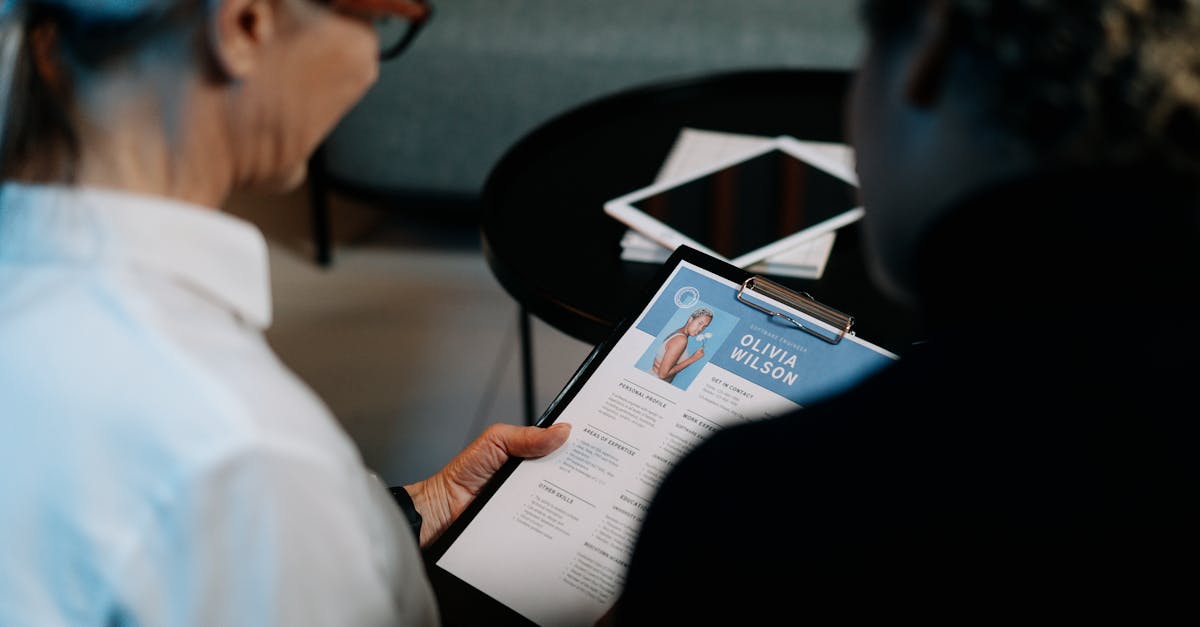
Microsoft Excel is a powerful spreadsheet software that provides various functions and formulas to manipulate data. One of the advanced features in Excel is the use of array formulas, which allow you to perform complex calculations in a single cell or a range of cells. Array formulas can be used to solve advanced problems, perform calculations across multiple rows or columns, and generate dynamic reports. In this article, we will explore the concept of array formulas and learn how to create and use them effectively.
What are Array Formulas?
Array formulas are formulas that can perform multiple calculations with a single formula by using arrays. An array is a group of values that can be stored in a single cell or a range of cells. Unlike regular formulas, array formulas can return a series of results, rather than a single value. For example, instead of calculating the sum of a range of cells, an array formula can calculate the sum of multiple ranges of cells and return the results in a single cell.
Creating Array Formulas
To create an array formula in Excel, follow these steps:
- Select the cell or range of cells where you want to enter the formula.
- Type the formula using the appropriate array function.
- Instead of pressing Enter to complete the formula, press Ctrl+Shift+Enter.
Once you enter an array formula, Excel will surround it with curly braces {} to indicate that it is an array formula. Remember to use Ctrl+Shift+Enter to enter the formula correctly; otherwise, it will not work as expected.
Using Array Formulas
Array formulas can be used in various scenarios to solve complex problems. Here are some examples of how array formulas can be helpful:
- Calculating the sum of multiple ranges: Instead of using multiple SUM functions, you can use an array formula to calculate the sum of multiple ranges in a single cell.
- Finding the maximum or minimum value: Array formulas can easily find the maximum or minimum value in a range of cells, even if the range is non-contiguous.
- Counting unique values: With array formulas, you can count the number of unique values in a range, considering multiple conditions.
- Performing calculations across multiple rows or columns: Array formulas can perform calculations across multiple rows or columns and return the results as an array.
- Generating dynamic reports: By using array formulas, you can generate dynamic reports that update automatically when the source data changes.
Conclusion
Array formulas are a powerful tool in Excel for performing complex calculations and solving advanced problems. With a solid understanding of array formulas and their usage, you can leverage Excel's functionality to its fullest and streamline your data analysis and reporting tasks. Remember to use the appropriate array functions and enter array formulas correctly using Ctrl+Shift+Enter. By incorporating array formulas in your Excel workbook, you can enhance your productivity and efficiency in working with large datasets.
Comments:
Thank you for reading my article on Supercharging Excel with ChatGPT! I hope you found it helpful and informative.
Great article, Christian! I've been using Excel for years, and I'm excited to learn more about how ChatGPT can enhance its functionality.
Thank you, Paul! It's fascinating to see the advancements in AI technology and how they can be applied to improve productivity.
I never thought of using AI in Excel. This article opened up a whole new world of possibilities. Thank you!
Are there any specific use cases where using ChatGPT with Excel can be particularly powerful?
Absolutely, John! One powerful use case is natural language processing on large datasets, allowing users to extract insights more efficiently.
That sounds amazing! Can you provide an example of how ChatGPT can be used for natural language processing in Excel?
Certainly, Paul! Let's say you have a large set of customer reviews in Excel. By using ChatGPT, you can extract sentiment analysis and generate summaries of each review within Excel itself.
Can I use ChatGPT in Excel without any programming skills? I'm not very tech-savvy.
Absolutely, Emma! One of the great things about integrating ChatGPT with Excel is that you don't need extensive programming skills. The process is user-friendly and accessible to non-technical users as well.
I'm curious if ChatGPT can handle complex array formulas in Excel?
Indeed, Sarah! ChatGPT can handle complex array formulas in Excel effectively. It can assist in automating tasks that require processing large amounts of data and complex calculations.
Can you provide some resources for us to learn more about implementing ChatGPT in Excel?
Absolutely, Paul! You can find detailed documentation and tutorials on the official website of ChatGPT, including step-by-step guides for integrating it with Excel.
I'm concerned about the privacy and security aspects of using AI in Excel. Are there any precautions we should take?
That's a valid concern, Robert. When using AI in Excel, it's important to ensure that you are relying on trusted and secure APIs that handle data responsibly. Be mindful of the data you work with and the permissions you grant.
Are there any limitations or potential challenges we should be aware of when using ChatGPT with Excel?
Certainly, John. While ChatGPT brings powerful capabilities to Excel, it's important to be aware that it may not always provide perfect results. Sometimes, it can misinterpret certain queries or struggle with ambiguous inputs. It's essential to test and validate the outputs it produces.
I'm excited to try integrating ChatGPT with Excel! Can you recommend any best practices to follow?
Absolutely, Emma! It's crucial to start with small and manageable scopes to familiarize yourself with the integration. Test different inputs and validate outputs against known results. Continuous experimentation and improvement will help you make the most of ChatGPT in Excel.
Will ChatGPT be compatible with future versions of Excel? I'm concerned about long-term usability.
Great question, Paul! Developers behind ChatGPT are actively working on compatibility and ensuring it stays up to date with the latest versions of Excel. Updates and improvements are a priority to guarantee long-term usability.
Can ChatGPT help with data visualization in Excel?
Absolutely, Alice! ChatGPT can assist with data visualization by providing insights and recommendations. It can help automatically generate charts or suggest the most effective visual representations based on your data.
Are there any costs associated with using ChatGPT in Excel?
Indeed, Sarah. The costs depend on the specific implementation and usage of ChatGPT in Excel. It's essential to review the pricing and terms provided by the ChatGPT service you choose to integrate with.
Can ChatGPT handle Excel macros?
Yes, Robert! ChatGPT can assist with Excel macros, making it easier to create and automate complex tasks using natural language queries.
I'm concerned about how dependent I might become on using ChatGPT in Excel. What if the service is discontinued?
A valid concern, Emma. While discontinuations can happen, it's important to choose reliable and trusted service providers. Additionally, you should frequently back up your data and explore alternative options in case of unforeseen circumstances.
Can ChatGPT be trained to understand domain-specific terms used in Excel?
Yes, John! ChatGPT can be fine-tuned with domain-specific data, allowing it to better understand and handle specific terminologies commonly used in Excel.
I'd love to see some real-life examples of how ChatGPT has improved Excel workflows. Are there any case studies available?
Certainly, Alice! You can find case studies and success stories on the ChatGPT website, showcasing real-life examples of how it has enhanced Excel workflows for various organizations and individuals.
Is the integration process of ChatGPT into Excel time-consuming?
Not at all, Paul! The integration process is designed to be user-friendly and time-efficient, ensuring a smooth experience for users looking to supercharge their Excel workflows with ChatGPT.
Can ChatGPT assist with data cleaning and preprocessing tasks in Excel?
Absolutely, Sarah! ChatGPT can provide assistance with data cleaning and preprocessing, including tasks like removing duplicates, formatting data, or handling missing values.
Is it possible to train ChatGPT on our own Excel datasets to improve its accuracy?
Currently, training ChatGPT with custom datasets is not directly supported. However, you can leverage fine-tuning techniques to narrow down and improve the model's accuracy with your specific usage in Excel.
Are there any known limitations on the number of rows and columns that ChatGPT can handle in Excel?
While ChatGPT can handle large datasets in Excel, there might be limitations in terms of memory and computational resources depending on the specific implementation and hosting environment.
Can you recommend any alternatives to ChatGPT for enhancing Excel capabilities?
Certainly, Emma! Some alternatives to consider are Power Query, Power Pivot, and VBA macros. Each option has its own strengths and can enhance Excel's capabilities in different ways.
What are some other AI technologies we can integrate with Excel besides ChatGPT?
There are several AI technologies you can integrate with Excel, including machine learning models, natural language processing libraries, and image recognition APIs. It depends on your specific needs and the tasks you want to automate or enhance.
Does ChatGPT require an internet connection to work with Excel?
Yes, Sarah. As ChatGPT is a cloud-based service, it requires an internet connection to function properly and communicate with the server for processing natural language queries within Excel.
Can ChatGPT handle multiple languages in Excel?
Indeed, Robert! ChatGPT can handle multiple languages in Excel, enabling users to interact with their data using natural language queries in various supported languages.