Unleashing the Power of ChatGPT: Customizing Microsoft Access with AI Technology
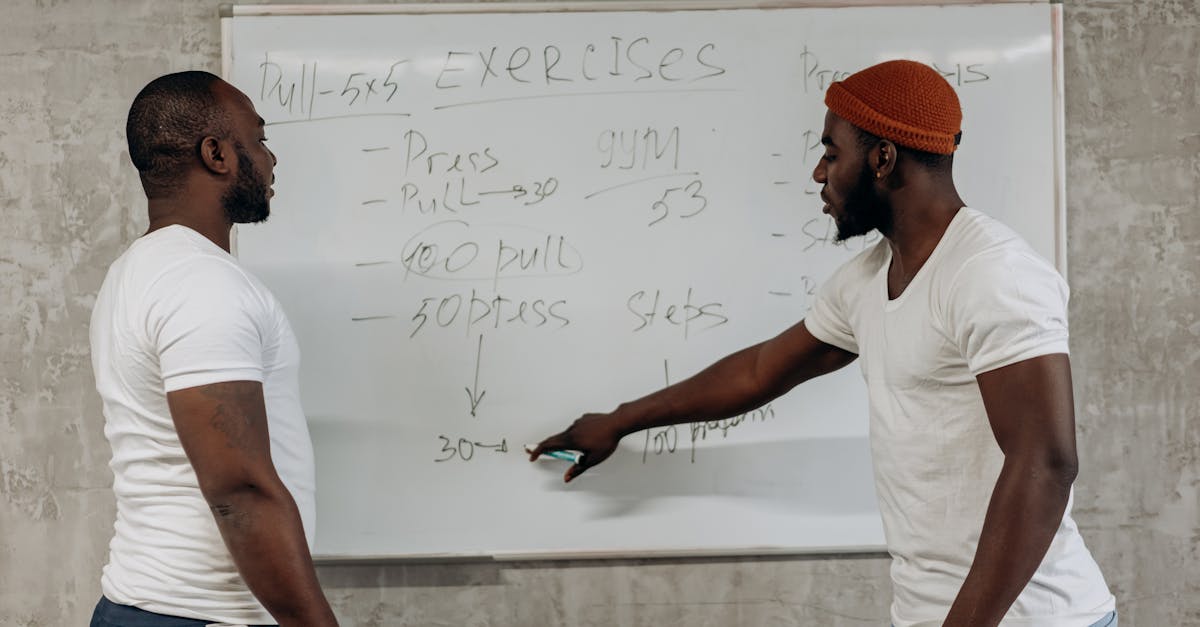
Microsoft Access is a powerful database management system that offers various customization options to cater to the specific needs of its users. Whether you are a novice user or an experienced developer, understanding the tips and tricks for customizing Access can help you streamline your workflow and enhance your overall experience. In this article, we will delve into the customization capabilities of Microsoft Access and how they can be harnessed to create a personalized database.
Customizing the User Interface
One of the main aspects of customizing Access is modifying the user interface. Access provides several tools and features that allow users to tailor the appearance and functionality of their databases.
1. Customizing Ribbons and Toolbars
Access allows you to create custom ribbons and toolbars with specific commands that suit your requirements. You can add, remove, or rearrange buttons and groups to ensure easy access to commonly used functions. Additionally, you can assign custom icons to your custom commands, enhancing the visual appeal of your database.
2. Creating Custom Forms and Reports
Forms and reports are essential components of any database application. Microsoft Access offers built-in templates for forms and reports, but you can also create your own customized versions. By designing tailor-made forms and reports, you can control the layout, formatting, and data presentation, making it more intuitive for end-users.
Customizing Data Input and Validation
Access allows you to customize the way data is entered into your database tables and validate it to ensure accuracy and consistency.
1. Creating Data Input Masks
Data input masks specify a specific pattern for data entry, ensuring that users input data in a desired format. For instance, you can create a phone number input mask that automatically formats the number in a predefined structure, such as (###) ###-####. This eliminates the need for users to remember complex formatting rules and enhances data entry efficiency.
2. Applying Data Validation Rules
Data validation rules allow you to define constraints on the data entered into your Access database. By setting validation rules, you can prevent users from entering invalid or inappropriate data. For example, you can set a rule to accept only numerical data within a certain range, or require users to enter a valid email address format.
Customizing Queries and Reports
Access provides powerful query and reporting capabilities that can be customized to suit your specific needs.
1. Creating Custom Queries
Access offers a Query Design view that enables you to create complex queries with multiple criteria, calculations, and joins between tables. By customizing queries, you can retrieve exactly the data you need, ensuring efficient data analysis.
2. Designing Custom Reports
Access allows you to design custom reports to present your data in a visually appealing and insightful manner. You can customize the layout, fonts, colors, and headers/footers of your reports to match your branding or reporting requirements.
Integration with Other Applications
Another aspect of customization in Microsoft Access is integrating it with other applications to enhance its functionality.
1. Automation with VBA
Access supports Visual Basic for Applications (VBA), which allows you to automate repetitive tasks, create custom functions, and interact with other applications programmatically. By leveraging VBA, you can extend Access's functionality and streamline your workflow.
2. Integration with External Data Sources
Access enables you to connect to various external data sources, such as Excel spreadsheets, SQL Server databases, and SharePoint lists. This integration allows you to import, update, and export data seamlessly between Access and other applications, providing a holistic view of your data.
Conclusion
Customizing Microsoft Access can greatly improve your efficiency and user experience. By utilizing the various customization options discussed in this article, you can tailor your database according to your specific requirements, ensuring smoother data management and analysis. Experiment with the tips and tricks provided here to unlock the full potential of Microsoft Access and create a personalized database solution.
Comments:
Thank you all for reading my blog post on 'Unleashing the Power of ChatGPT: Customizing Microsoft Access with AI Technology'. I'm excited to hear your thoughts and answer any questions you may have.
Great article, Dennis! The customization options provided by ChatGPT in Microsoft Access are truly impressive. I can see how this AI technology can revolutionize database management.
I agree with you, Sarah. The potential for customizing Microsoft Access using AI is immense. It opens up new possibilities for automating repetitive tasks and enhancing productivity.
This is fascinating! I've been using Microsoft Access for years, but I didn't know AI technology could be integrated to improve its functionality. Dennis, can you provide some examples of how ChatGPT can be utilized in Access?
Certainly, Emily! ChatGPT can be used in Access to automate data entry, generate reports, perform data analysis, and even provide interactive assistance to users through natural language queries. The possibilities are endless!
I've dabbled with Microsoft Access, but I'm not sure how comfortable I would be relying on AI for critical tasks. How reliable and accurate is the ChatGPT integration?
That's a valid concern, Hannah. While ChatGPT is impressive, it's important to acknowledge that AI models are not perfect. It's recommended to thoroughly test the integration before relying on it for critical tasks. Regular human oversight and monitoring can help ensure accuracy.
I'm excited about the potential of AI in Microsoft Access, but I'm also concerned about the impact it might have on job security. Do you think AI will replace traditional database management roles?
I understand your concern, Oliver. While AI can automate certain tasks, it is unlikely to replace entire roles. Instead, it can augment human capabilities and free up time for more complex and strategic tasks. Database professionals can focus on higher-value activities like data analysis, decision-making, and system optimization.
I appreciate the potential efficiencies AI can bring, but I hope organizations consider the ethical implications as well. How can we ensure AI-powered Microsoft Access applications handle sensitive data responsibly?
Ethical considerations are crucial, Laura. Organizations need to implement strict data governance practices, ensure compliance with regulations, and prioritize data security. Additionally, regular audits and transparency in AI decision-making processes can help address ethical concerns.
While AI integration sounds fantastic, I'm curious about the learning curve. How complex is it for Microsoft Access users to adapt to these AI-powered features?
Adapting to AI-powered features might require some learning, David, but Microsoft aims to make it user-friendly and intuitive. The goal is to provide users with tools that enhance their workflow without overwhelming them. Training resources and documentation will be available to support users during the transition.
I can see how AI can streamline Microsoft Access, but how accessible will these AI features be? Will they be available only in premium versions or across all editions of Access?
AI features are being incorporated into various editions of Microsoft Access, Sophia. While specific feature availability may vary across editions, Microsoft aims to make AI accessible to a broader user base. This way, users can leverage the power of AI regardless of their subscription level.
The customization possibilities are exciting, but is ChatGPT the only AI model integrated with Microsoft Access, or are there plans to incorporate other models as well?
ChatGPT is the initial AI model integrated into Access, Joshua, but Microsoft is actively exploring collaborations and partnerships to expand the range of AI models available. The goal is to offer users a wider array of AI capabilities suited to different use cases.
This is fascinating! I can't wait to explore the AI-powered features in Microsoft Access. Dennis, will there be any support for developers to create and integrate their own AI models?
Absolutely, Emma! Microsoft plans to provide support for developers to create and integrate their own AI models into Microsoft Access. This will enable users to tailor the AI capabilities to their specific needs and extend the functionality of Access even further.
Dennis, congratulations on the article! The integration of AI in Microsoft Access seems like a game-changer. I'm excited to see how it evolves and what new possibilities it brings.
Thank you, Eric! I share your excitement about the future of AI in Microsoft Access. It's an exciting time for database management, and I can't wait to see how users leverage these AI capabilities.
This article is both informative and inspiring! I've been using Microsoft Access for years, and the idea of AI integration is mind-blowing. Looking forward to trying out these AI features.
Thank you, Liam! I'm glad you found the article inspiring. I'm confident AI integration will open up new possibilities and enhance your Microsoft Access experience. Let us know how it goes once you try out the AI features.
I'm always a bit skeptical about new technologies, but after reading this article, I'm intrigued. AI integration in Microsoft Access could simplify many of our data management tasks. Can't wait to test it out!
I understand your initial skepticism, Caroline. It's always good to approach new technologies with a critical mindset. Once you give it a try, I believe you'll appreciate the potential efficiency gains AI integration brings to data management in Microsoft Access.
I'm excited to learn about AI in Microsoft Access! As an AI enthusiast, I'm intrigued to see how it can enhance database management tasks. Can't wait to explore the possibilities!
That's wonderful to hear, Isabella! With your interest in AI, I'm sure you'll find the integration in Microsoft Access fascinating. Feel free to share your insights and experiences once you've delved into it.
This article provides a glimpse into the future of database management. It's exciting to see how AI technology like ChatGPT can amplify the capabilities of Microsoft Access. Great job, Dennis!
Thank you for the kind words, Julian! The potential impact of AI on database management is indeed remarkable. It's an exciting time for the field, and I'm glad to be a part of it.
I've always found Microsoft Access to be a powerful tool, but the addition of AI takes it to another level. Can't wait to see the practical applications of AI in Access.
Indeed, Lucy! With AI integration, the power and capabilities of Microsoft Access expand significantly. It will be fascinating to witness the practical applications users come up with.
As an Access user, I'm thrilled to hear about the integration of AI features. It promises to simplify my work and boost productivity. Looking forward to giving it a try!
I'm glad to hear that, Ryan! AI features in Microsoft Access aim to enhance user experience and streamline workflows. I hope you find them valuable and time-saving once you get the chance to explore them.
Kudos on the article, Dennis! It's impressive how AI can transform traditional database management tools like Microsoft Access. The future is exciting!
Thank you, Grace! AI's transformative potential in database management is indeed remarkable. The continuous advancement of AI technology opens up new frontiers and possibilities for various industries.
This article gave me a fresh perspective on Microsoft Access. I hadn't considered AI integration before, but now I can see its immense potential. Looking forward to future updates!
I'm pleased to hear that, Connor! AI integration offers a new dimension to Microsoft Access, expanding its capabilities and usability. Be sure to stay tuned for the exciting updates and developments in this space!
AI in Microsoft Access sounds like a game-changer! I'm already envisioning various ways it can improve our database management processes. Can't wait to try it out.
I'm glad to hear your enthusiasm, Sophie! AI in Microsoft Access holds tremendous potential for process improvement and efficiency gains. I hope it lives up to your expectations once you explore its features.
The integration of AI in Microsoft Access is both intriguing and exciting. It's remarkable how technology continues to push the boundaries of what we can achieve. Congratulations, Dennis, on an excellent article!
Thank you, Nathan! Technology continually evolves, and it's exciting to witness how AI integration pushes the boundaries of what's possible in tools like Microsoft Access. Your kind words are much appreciated!
This article has me excited for the future of data management! AI integration in Microsoft Access can greatly enhance efficiency. Looking forward to seeing more AI-powered features.
I share your excitement, Emma! AI integration has the potential to revolutionize data management, making processes more efficient and user-friendly. Stay tuned for the exciting AI-powered features that lie ahead!
As an Access user, I've been waiting for AI integration like this. It's fantastic to see Microsoft taking a step towards empowering users with AI capabilities. Well done, Dennis!
Thank you, Peter! Microsoft's AI integration in Access aims to empower users and provide them with valuable capabilities. Your appreciation means a lot, and I'm excited to witness how this integration benefits users like yourself.
The potential for AI integration in Microsoft Access is mind-blowing! It can unlock new levels of efficiency and accuracy. Looking forward to exploring the possibilities.
Indeed, Alice! AI integration in Microsoft Access has the potential to reimagine the way we manage data, enabling enhanced efficiency and accuracy. I'm excited for you to delve into the possibilities it offers.
AI technology in Microsoft Access is a game-changer! It can free up database professionals' time, allowing them to focus on more valuable tasks. Great article, Dennis!
Thank you for your kind words, Mason! AI technology indeed has the power to enhance productivity by automating repetitive tasks, giving professionals more time to focus on strategic and value-added activities. It's an exciting prospect!
This article opened my eyes to the potential AI holds for improving database management in Microsoft Access. Excited to see how it unfolds!
I'm glad to have expanded your perspective, Emily! The future of database management with AI integration in Microsoft Access is promising, and I'm equally excited to witness its evolution and impact.